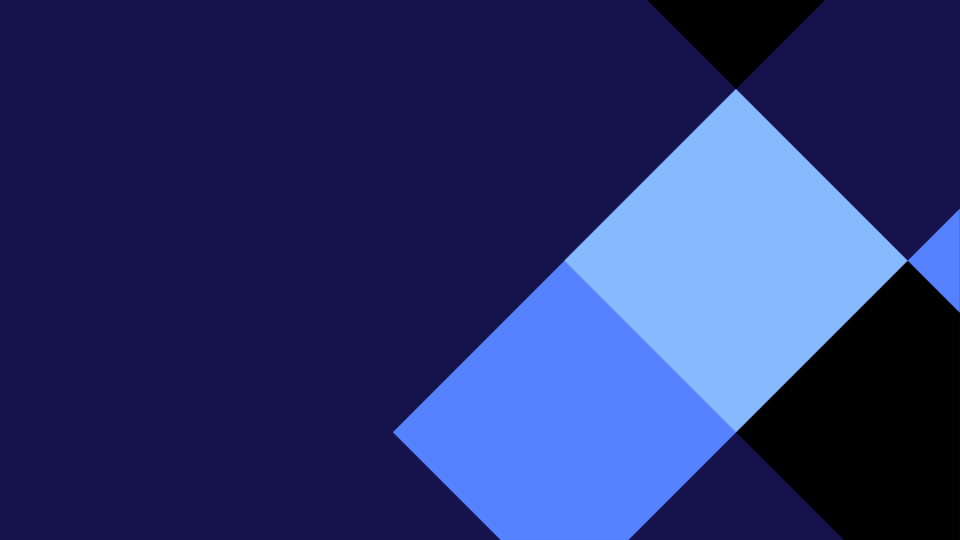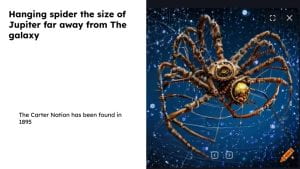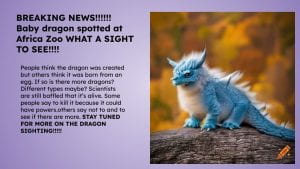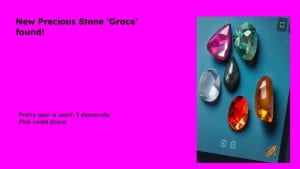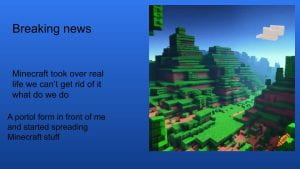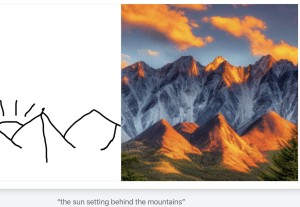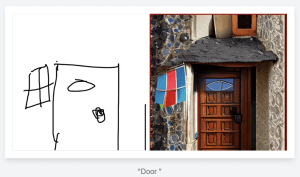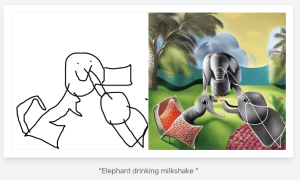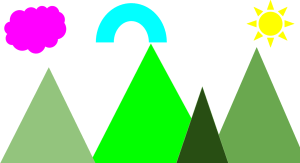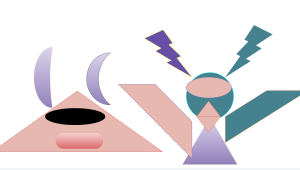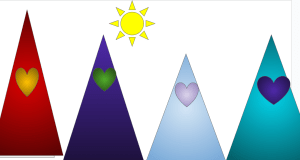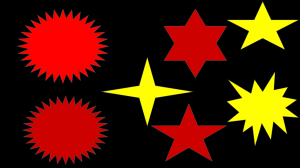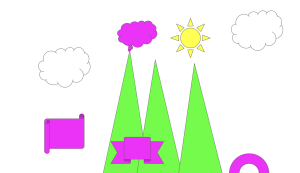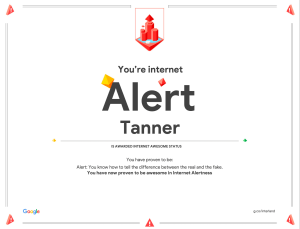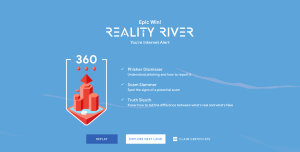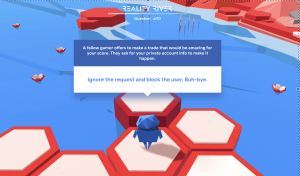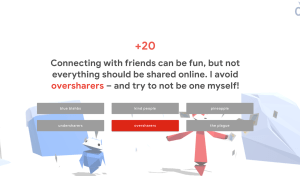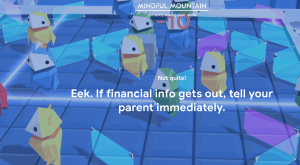Do you ever wish that you could be in some far away place, or visiting your favourite planet – or be in your favourite movie?
Well today in our Cybersmart Lesson, we were able to do just that by using remove.bg!
First, Whaea Stacey showed us some pictures and we discussed why they were altered (changed) and how that happened.
We then got to create our own fake pictures. We found a picture we liked and added that onto our slide on our ipad, and then took a picture of ourselves using remove.bg and put our picture on top! It was so much fun!
 Lila petting a snake
Lila petting a snake
 Bailey ends up in Minecraft
Bailey ends up in Minecraft
 Evie in a field of flowers
Evie in a field of flowers
 Luna at Disneyland
Luna at Disneyland
 Lexus at the Foxton Water Tower, when it’s lit up!
Lexus at the Foxton Water Tower, when it’s lit up!
 Winter playing Super Mario Bro’s
Winter playing Super Mario Bro’s
 Zach is sightseeing in London
Zach is sightseeing in London